Disable UEFI Secure Boot Windows 8.1
Secure boot is a new feature in Windows 8.1 this feature is to increase performance on boot up and block unknown sources of installation for example Linux operating systems or previous versions of windows.
Disable UEFI:
1. Enter your computer Bios by typing the button that appears on the post screen most of the time is F2, F12 or DEL.
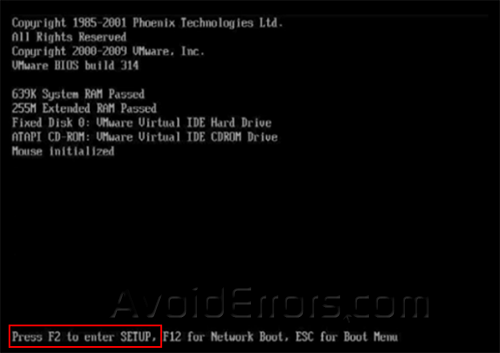
2. Now using arrow keys move to Authentication or System configuration tab and select Secure Boot option and press enter and select Disable.
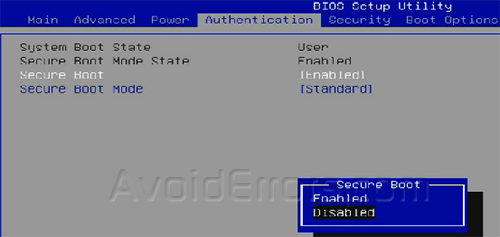
3. Now still at the BIOS go to Boot Options and locate Launch CSM option if available press enter and select Always.
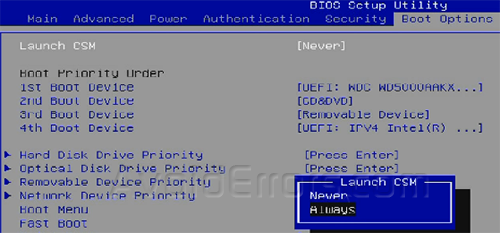
4. Now click on F10 button to save your new settings and exit the BIOS.
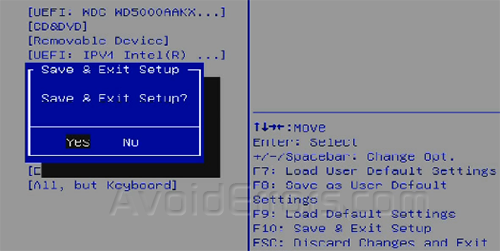
NOTE: Your BIOS may be different, look ot the Following images for additional options that may apply to you.
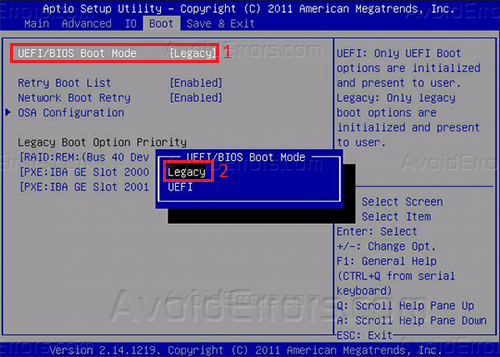
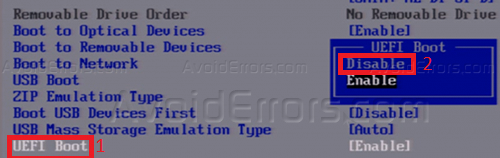
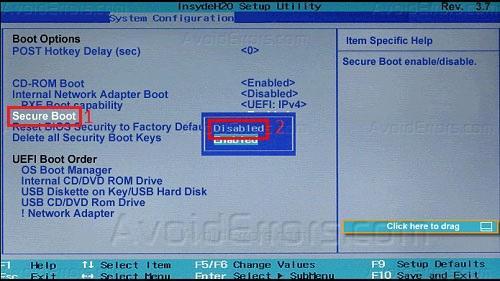











Thanks. Miguel