How to Boot your Computer from a USB drive
A bootable USB drive / USB flash drive can be fast and useful when installing Windows or when diagnosing a computer. The problem is how to make the computer boot from that USB. Here is how:
Video Tutorial:
Boot your Computer from a USB drive
1. Insert the Bootable USB Flash Drive in your computer.
2. Restart your computer and press “F2” or “Delete” or “F10” to enter your BIOS setup.
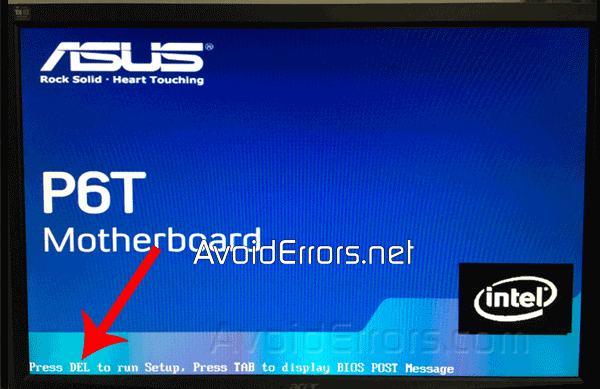
3. Look for a tab or menu related to booting in the BIOS. In most cases is called “BOOT”, navigate there using the tab and or arrow keys to select “BOOT” on the menu bar.
Once there, press enter, and you’ll see a boot sub-menu.
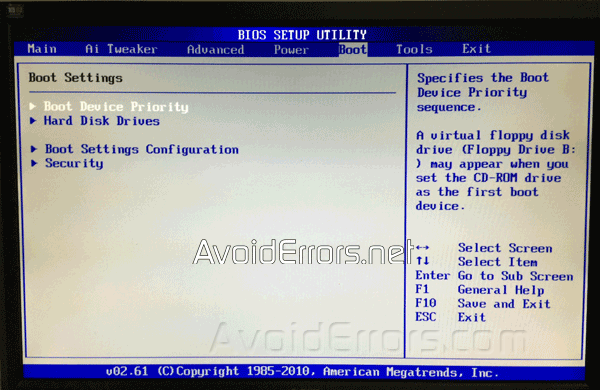
4. Using the arrow keys, select “Hard Disk Drives“, and press “Enter”.
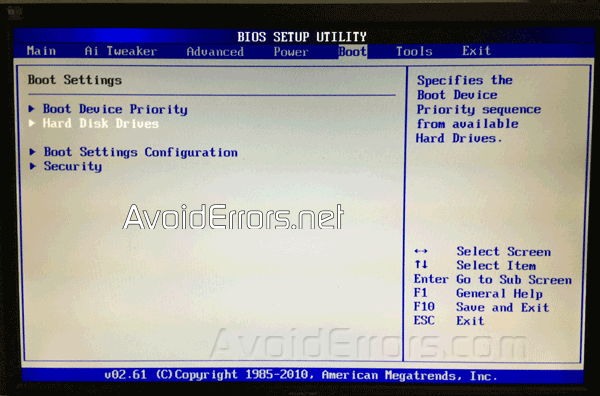
5. Select the “1st Boot Device”, press “Enter”

6. Select the “USB: your USB brand”, in the example it’s “USB: General USB Flash Disk”, and press “Enter” to Set the USB Flash drive as the first boot device.
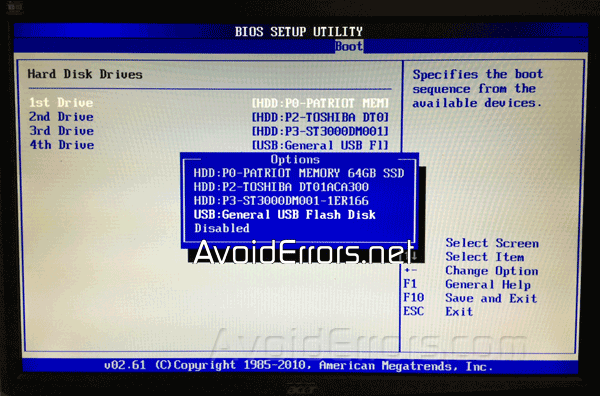
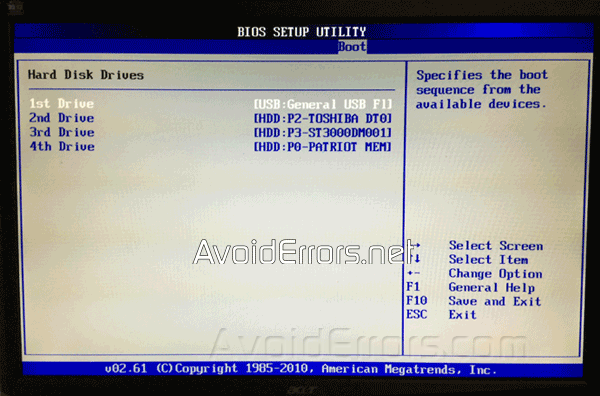
7. When you’re done press F10 key to save and exit. Upon exiting your PC will boot from the USB flash drive.












Amazing. Thank you