Boot From USB Drive Even If Your PC Doesn’t Support Booting From USB
This tutorial was created for those users who have trouble configuring the BIOS to boot from a USB. Assuming that you are trying to install Windows 8 on a PC via USB.
Video Tutorial:
Boot From USB Drive
1. Download and install EasyBCD software on your PC, is free.
2. Run EasyBCD, and click Add New Entry button from the left, then on the right, under Portable/External Media, select BIOS Extender tab.
3. Under BIOS Extender tab, click Install PLoP button to install PLoP entry to the boot manager.

4. Plug-in the bootable USB drive, and reboot your PC. You will see a new entry in the boot menu named EasyBCD BIOS extender.
5. Select the BIOS extender option and press enter key to proceed to the next screen.
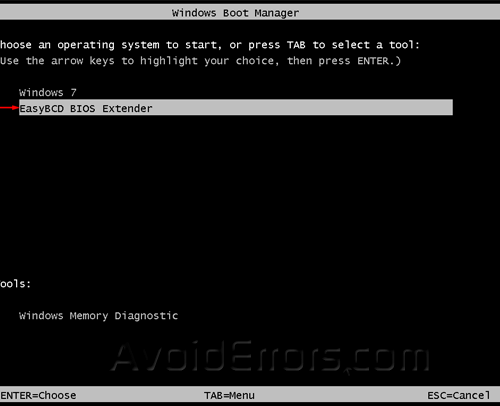
6. In the following screen, you will see a list of options. Select USB option to start booting from your USB flash drive. If you are installing Windows 8, follow the on screen instructions to complete the installation process.
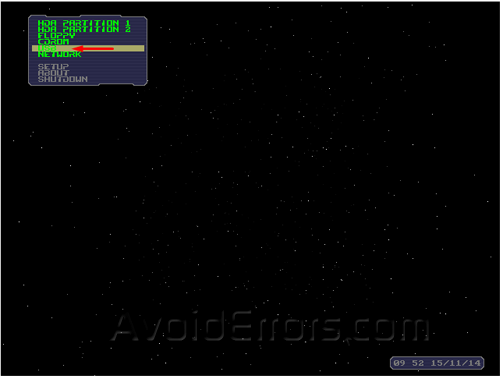
Remove the boot manager entry:
1. Run EasyBCD, and click Add New Entry button from the left, then On the right, under Portable/External Media, select BIOS Extender tab.
3. Under BIOS Extender tab, click Remove PLoP button to uninstall PLoP entry from the boot manager.










