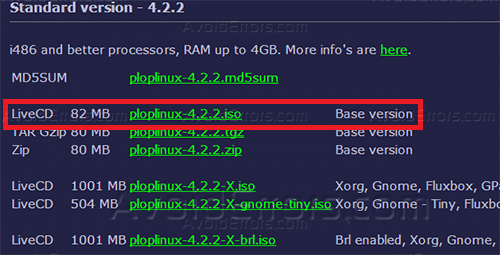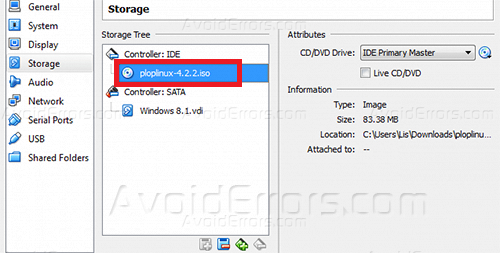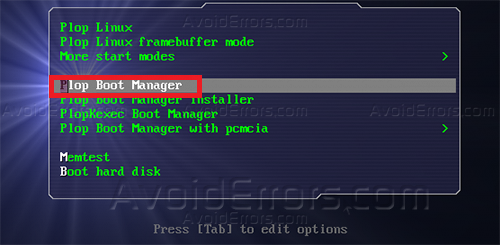How to Boot from USB in Oracle VirtualBox
As you know Oracle VM VirtualBox is a software that let’s you run multiple operating systems virtually, by default you can boot from an .ISO, CD/DVD or from the network but not from a USB. So today ill show you how you can do that:
Boot from USB in Oracle VirtualBox
1. Download Plop Linux ISO Boot Manager.
2. Downlaod and Install Oracle VM VirtualBox Extension Pack.
3. Plug In your Bootable USB and Open Virtual Box. Click on any already created virtual machines and click on Settings> Usb Tab and check Eanble USB Controller and click on Add Filter button on the right and select your USB Drive.
4. While in Virtual Box Settings click on Storage Tab and make sure you boot from the Plop Boot Manager .ISO by clicking at the little cd button on the top right and chose the ISO that you downloaded earlier.
5. Now start the virtual machine and when the Plop Menu Appears you can now click on Plop Boot Manager option then select USB and wait till the OS on your thumb drive starts booting.