Turn a Network PC Into a Virtual Machine
VMware Workstation together with a free utility called VMware vCenter Converter allows you to create a Virtual Machine of a physical machine even while the machine is up and running. It will also let you create a Virtual Machine of a computer in your network.or a remote computer out of your network.
To Convert Physical Computer Into Virtual Machine we will need to download VMware Workstation.
1. Once installed, run the program Then click on File.
2. From the drop-down menu click on Virtualize a physical Machine…
Note: If you Don’t have VMware vCenter Converter Standalone Client installed it will install it when you click on Virtualize a physical Machine.
3. Once installed Click on next to the Virtualization Wizard.
4. You will be prompted to enter the Host Name or IP address of the Physical machine, and the Username and password of the Physical machine you want to convert. So enter the IP address of the network Computer and the user name and password of the Administrator or a user with administrative rights from the network Computer and Click Next.
If you get this error:
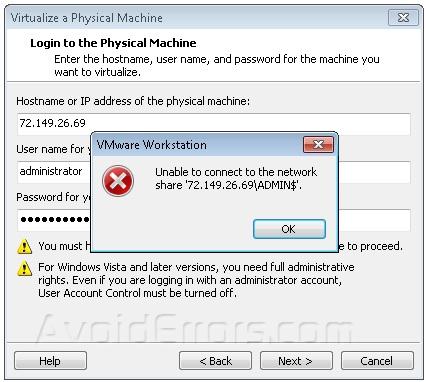
Or

What I did to solve this issue was:
A. For Windows XP I downloaded xp_autoadminshare to Enable/Disable Windows XP’s Automatic Administrative Shares.
B. For Windows XP Turn off simple file sharing. and finally use the local admin credentials not the network admin credentials.
C. For windows 7 add a registry key. Open Regedit, navigate to HKLMSoftwareMicrosoftWindowsCurrentVersionPoliciesSystem– create a new DWORD: LocalAccountTokenFilterPolicy with the Value of 1 then Reboot. You can now access the $admin share remotely.
If this did not help you can always visit VMware Community
5. Then Give your virtual machine a name. I kept windows 7 as the Name for my virtual machine. Also select the path of your Virtual Machine. Once you are done click next.
6. Then enter the current Windows Account User name and password. If you are converting your own machine just type your user name and password. This is asked because just in case you are Converting a physical machine in the network the machine that you are using and the one you are converting are two different computers. Then click on finish to create the Virtual machine
7. Once is done just select the operating system on the right pane and click on the play Button.
Video Tutorial:











A very important thing to do in the client machine (machine to be virtulized) is to disable the Disable User Account Control (UAC).
https://www.avoiderrors.com/?p=2611