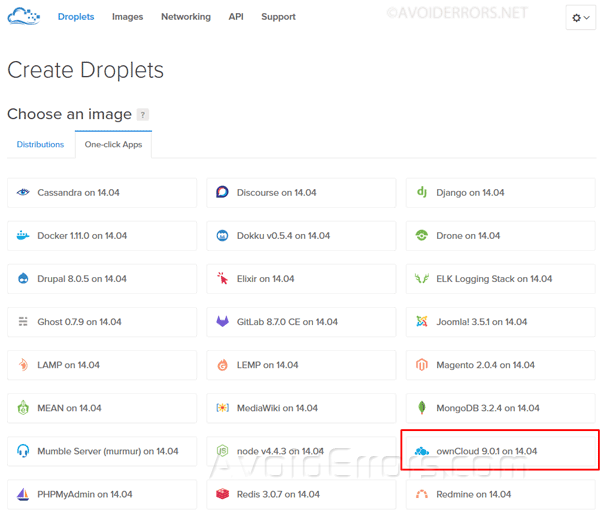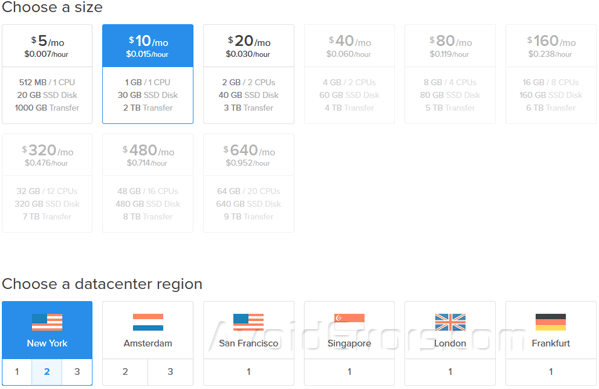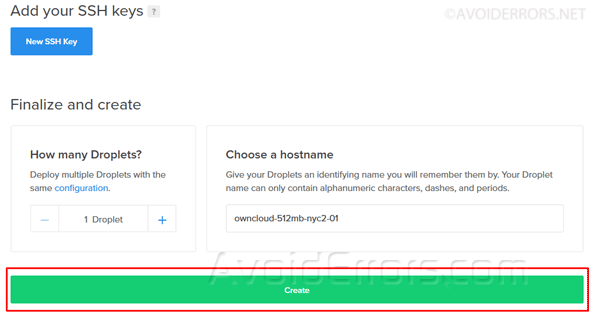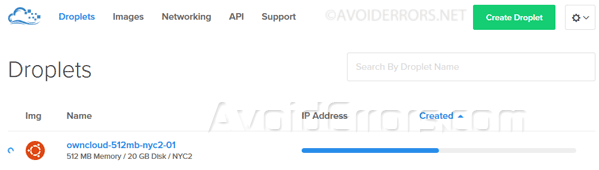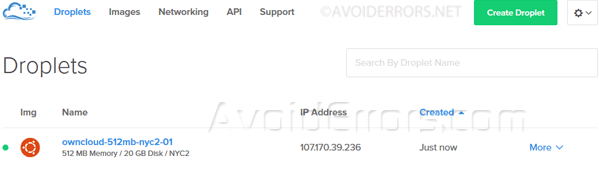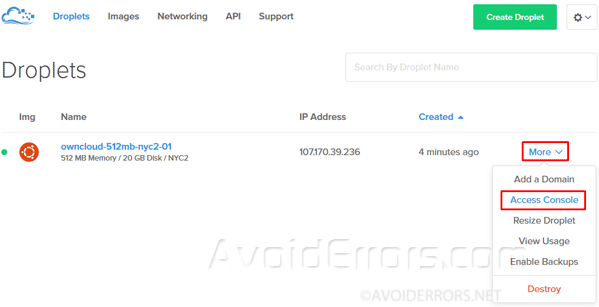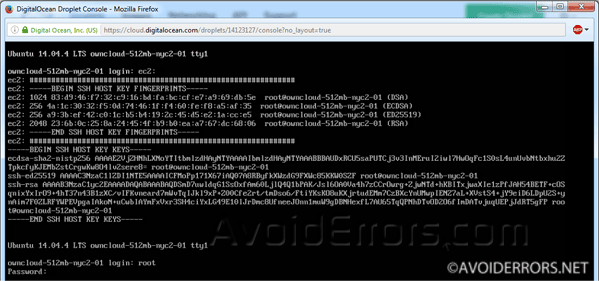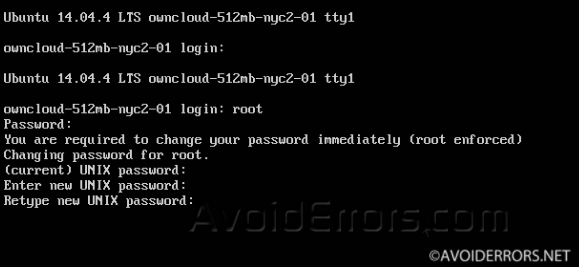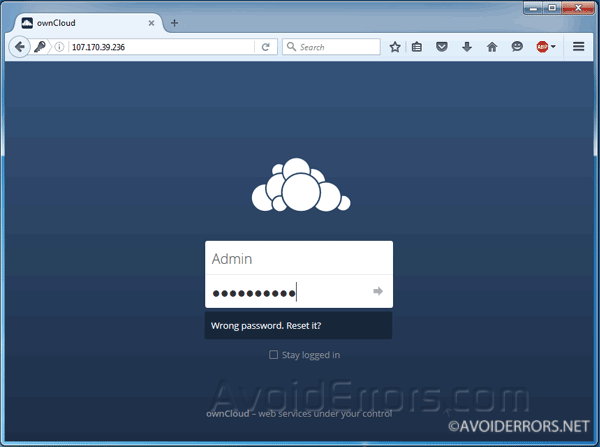Create Your ownCloud Storage Server on DigitalOcean
OwnCloud is free robust open source software to set up your own syncing, Dropbox-like cloud storage. One of the many advantages of hosting ownCloud in DigitalOcean is that caching is enabled by default, compared to self hosting you would manually have to configure caching.
This post will guide you through the steps to install ownCloud on DigitalOcean.
Video Tutorial:
Create an ownCloud Droplet
1. Create an Account on DigitalOcean
2. You’ll be prompted to create a droplet. Click on “Create Droplet” button.
3. Add a name to the droplet, then click on “One-click Apps” tab and select “ownCloud on 14.04”
4. Scroll down and select a server size. It’s recommended that you run ownCloud on at least a 1GB server for a personal instance.
5. Then select a region closest to you and click on Create button.
5. The progress bar will confirm installation progress.
6. Once installed you’ll get an email confirmation with an IP address, username and password as shown:
7. Go back to your droplet on DigitalOcean click on more and select Access Console.
8. Here hit enter on your keyboard, and enter the emailed username and password.
9. You’ll be prompted to enter a new password.
10. Once you enter the new password, you’ll be given the IP address, username and password of your ownCloud instance.
11. Open your browser and enter the IP address provided, you’ll be directed to your ownCloud storage server, enter the username and password provided in the previous image.
Done! !! all is left is to configure your devices to access your ownCloud storage.