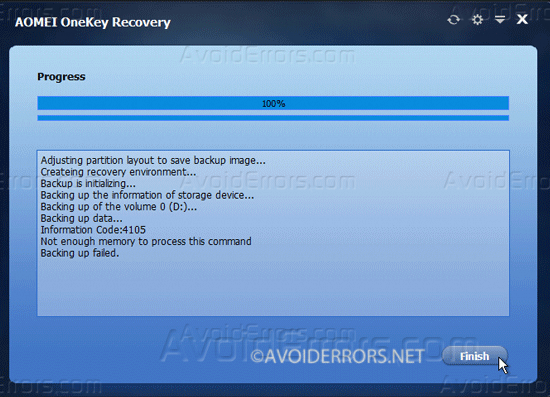How to Create a Recovery Partition of Windows 8.1 or 10 and Restore From it
All of the brand name computers comes with a hidden recovery partition. Which is great if you want to restore your computer to factory settings, but a lot of us built our own PC we would also like to have a system recovery partition too right, in case of a virus or slowness? Here is how:
Download, install and run AOMEI OneKey Recovery.
Video Tutorial:
Creating the Recovery Partition:
Select OneKey System Backup.
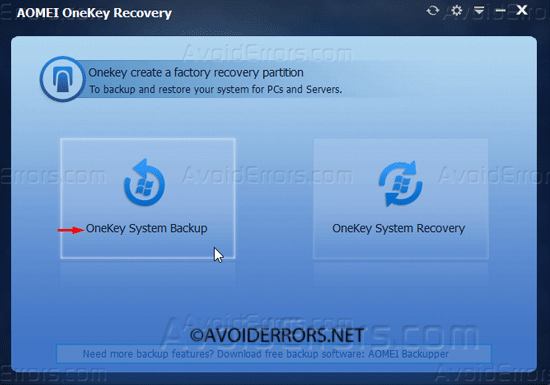
Now Select A: Backup system to AOMEI OneKey Recovery partition. If you would like to create recovery partition on an external drive or USB Select Option B.

Like most users I only have one drive. I’ll select it to create the partition there and click next.
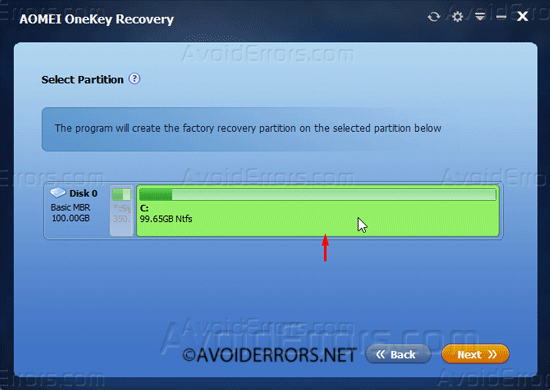
OneKey Recovery will provide you with a preview of how your hard drive partitions currently looks and how is going to be after creating the recovery partition. Click Start Backup button.

Click yes if prompted to re-start.
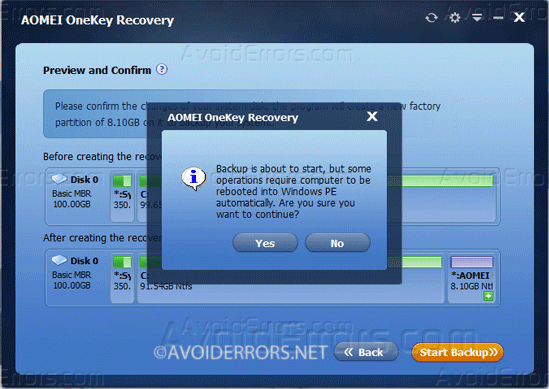
Once it re-start, OneKey Recovery will start marking the recovery partition on your C: drive.

Once the recovery partition is ready, “The system backup is completed successfully” message will appear on the screen, giving you 5 seconds to re-start. The time it takes to create a recovery partition depends on how much data you have stored on your C: drive.
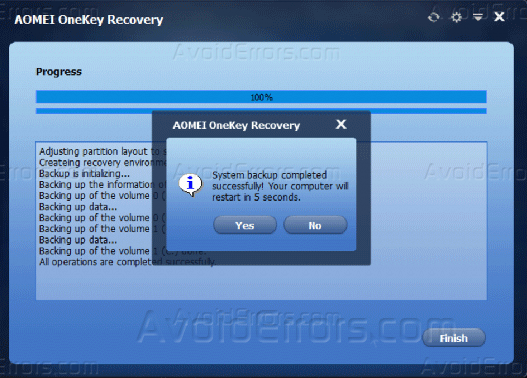
Restoring From the Recovery Partition:
On start up AOMEI will add an entry on the bootloader that says: “Enter into AOMEI OneKey Recovery“. This will show up for 3 seconds. If you are not careful you might miss it.
When you see it press the down arrow key on your keyboard to select it and press enter.

A Pop up will come up asking if you need to restore your system? click yes. if the pop up doesn’t show you can click on OneKey System Recovery.

Now it will auto detect your system Hard drive ( if you have just one drive) and tell you that it will be overwritten with the infornation in the recovery partition. Click Start Restore. to restore to the date you created the recovery partition.

This process might take some time depending on how much data needs to be restored.

Once done Click finish and your PC has been restored. That’s it.