How to Create System Image Backups of Windows 8.1 and Restore from it
As we know system image backup was removed from Windows 8.1 so you may think you can only create image backups using third party software’s like Norton Ghost. You can still create a system image backup using Power Shell in Windows 8.1.
1. Press the Windows key + R to open the Run Window, here type CMD to open the command Prompt.
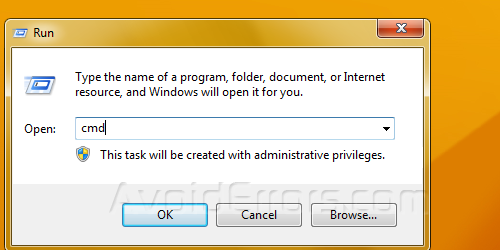
2. In the command prompt type in powershell and press enter.

3. Once in power shell type the following command: ” wbAdmin start backup -backupTarget:E: -include:C: -allCritical -quiet “ ( C: being the drive letter you want to create a backup from, if it’s different change the drive letter, and E: being the back up drive)
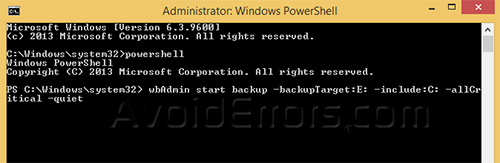
4. After the process has completed you should see a folder named WindowsImageBackup on the drive you selected to be saved, this means the process has completed successfully.

5. To restore from that image backup file just boot from your windows 8.1 disk and at the first screen click Repair Computer.

6. Click Troubleshoot.

7. Click on Advanced Options.

8. Select your operating system and then at the recovery setup click on Select a System Image

9. Then select the partition you saved the image to.

10. Then select the current time and date and click on finish.
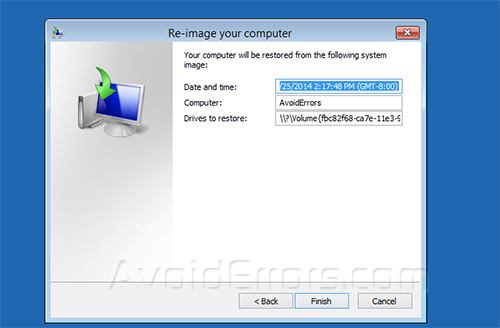
11. Once you re-boot it would be exactly the same as the date you created the Sys. Image.
Video Tutorial:










