How To Create Windows 10 Bootable DVD from ISO file
This process of creating a Windows 10 bootable DVD from an ISO file applies to Windows 7, Windows 8/8.1 or even Windows 10. In this process I’ll be using the native ISO image burning tool to create a bootable Windows 10 DVD.
I previously created a tutorial on installing Windows 10 from a USB drive for a much faster process and given that most PC’s these days have no disc drives.
1. Download Windows 10 ISO file.
2. Insert a blank DVD into the Disc drive of your PC.
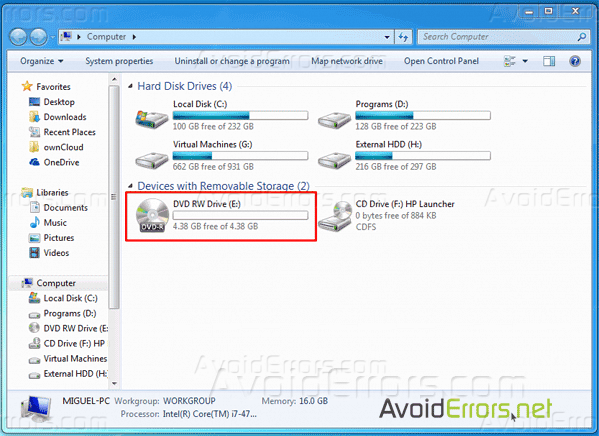
3. Navigate to the folder where Windows 10 ISO file is located.
4. Right-click on the ISO file and then click Burn disc image option.
Note: If the Burn disc image option is not showing in the right-click context menu when you right click the Windows 10 ISO file, then read my tutorial on how to fix burn disc image option missing from the right click context menu.
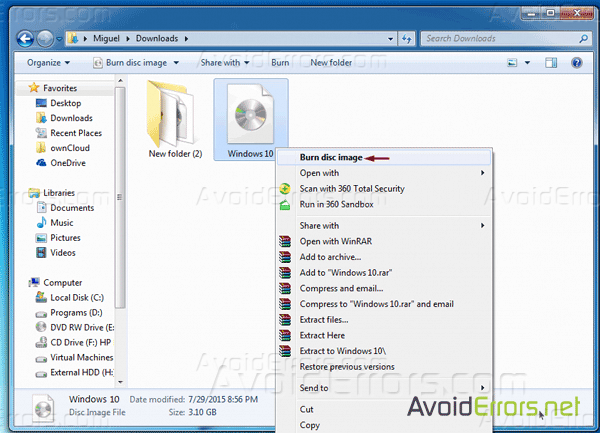
5. This will open Windows Disc Image Burner. Here, select the disc drive from the drop-down menu next to Disc burner.
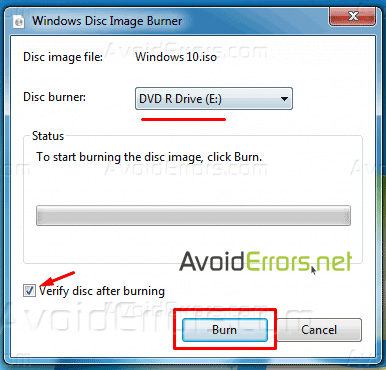
6. Check mark “Verify disc after burning” While this is an optioinal feature it woulb be a good idea to mark it to make sure the disk has been properly burned.
7. Click on Burn button to start making your bootable installation 10 DVD.










