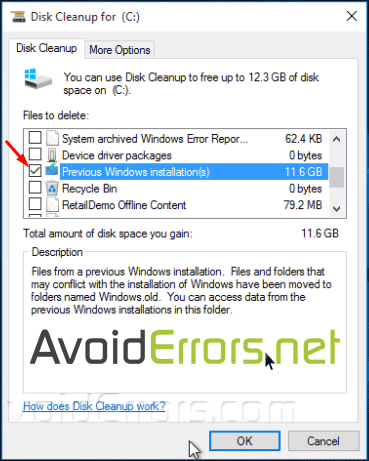How to Delete the Windows.old folder – Windows 10
If you upgraded to Windows 10 that means that your previous version of Windows is stored in a Windows.old folder on the C: drive. This folder could be rather large occupying a large chunk of space on you main C: drive.
Video Tutorial:
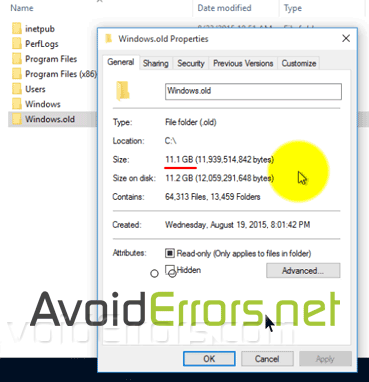
Delete Windows.old folder
Click on the Windows icon and type Disk Cleanup. Select Disk Cleanup from the results.

If you’re prompted to choose a drive, Select the drive that has the little Windows icon, for this drive is the drive containing Windows 10, and then click OK.
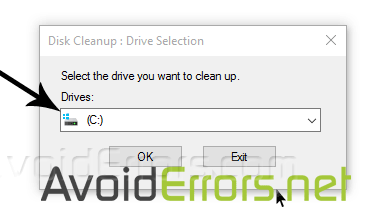
In the Disk Cleanup dialog box, Disk Cleanup tab, under Description click Clean up system files button.
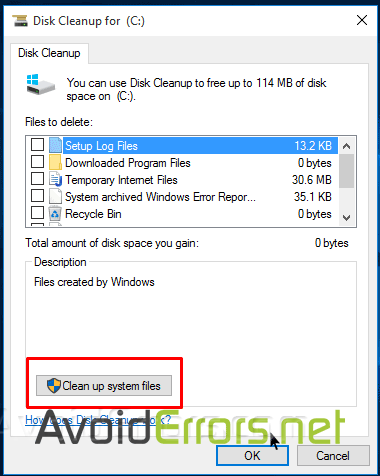
If you’re again prompted to choose a drive, click the drive you installed Windows 10, the one with a little Windows icon, and then click OK.
Check mark Previous Windows installation(s) check box, and then click OK.
In the message that appears, click Delete Files. Deleting the Windows.old folder can’t be undone.