Disable Ads on Windows 10 Lock Screen
So you powered up your Windows 10 PC today and noticed a huge full-screen advertisement on the lock screen, Windows 10 started showing ads on the lock screen. Yes, this is what Microsoft has chosen to generate revenue after offering free Windows 10.
If you are like most users who don’t like pushed advertisement specially without accessing the internet then this tutorial is for you.
Let’s disable Windows 10’s lock screen ads, click on Start, then Settings:
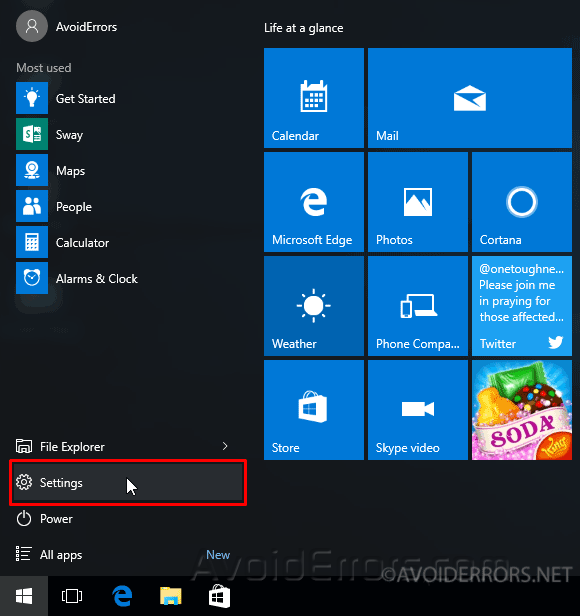
Here, select Personalization, and then navigate to select Lock screen on the left.

Once selected, on the right look for the entry that reads “Windows Spotlight”, and click on the drop-down to select “Picture” or “Slideshow”.
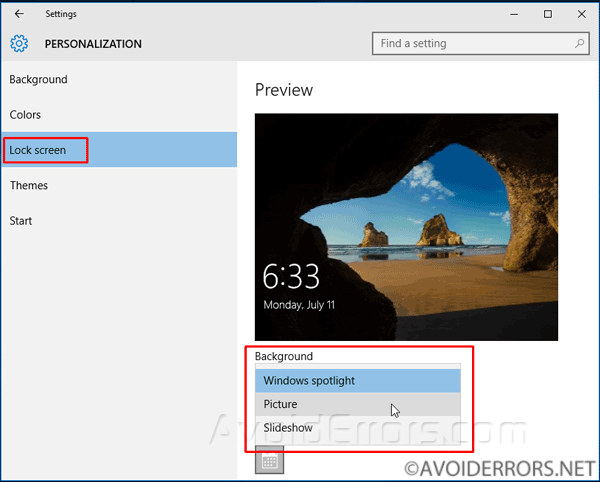
This will prevent Microsoft from pushing unwanted ads to your login screen without your consent.
Once you’ve selected the new style of login screen, scroll down and turn off the option “Get fun facts, tips, tricks, and more on your lock screen”.

Now you won’t have to deal with unexpected sales pitches the next time you log in.










