Enable Mac OS X Sierra Firewall and block any application
If you need to improve the security performance of your MAC with easy settings, you can just turn on the built-in firewall, it’s a good layer of protection cause it can block so many ports for specific protocols like the incoming connection and the other potential attack vectors.
The Mac OS Fire isn’t so important to use for the normal Mac user who only uses his Mac at home behind a network firewall, for example, the home router but it also a good protections for this users who uses their Mac on a public shared network with other machines and different OS, enable the firewall of Mac is so easy plus you can make some configuration adjustments to control what application and protocols are allowed to get a network access, follow the below steps of my tutorial to guarantee a successful result.
1. Click on the Apple icon, and then click on “System Preferences…”.

2. From the settings icons, click on “Security & Privacy”.

3. Click on the “Firewall” tab.
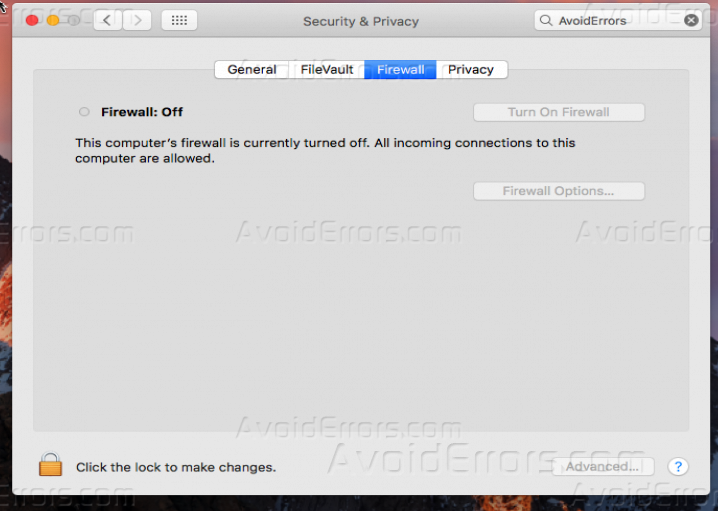
4. Click on the “Lock” icon so you be able to make changes, it may prompt for your password.

5. Now, simply click “Turn on Firewall”.

6. You can customize the firewall rules by click on “Firewall options…”.

7. From this options page, you can view the current connections on your Mac, and also you are able to block it.

8. You can click on the plus icon “+” if you want to set a specific rule for any connection, for example, i will try to block “Safari”, so I will add it by using the plus icon.

9. Click on the added application, and select “Block incoming connection”, just like the below screenshot.

10. Click on “Ok” so your settings get saved.
11. Now if I try to use “Safari” to open any website, the firewall will block the incoming connection of it.











