Enable/Map your Printer with Google Cloud Print
Now a day, Modern desktop printers are available in two types; network connected printers, and standard printers. A standard printer will solely receive print requests from a desktop.
It is more common in homes and still in use several work places as well. A standard printer needs a desktop to work.
That alone could be a major drawback, however it additionally can’t receive print jobs from a mobile or a remote location . If we take this problem in terms of hardware, there is just no easy way to bridge that gap.
Following are the requirements that you must need to fulfill to print form anywhere to a desktop printer:
A correctly installed desktop printer
The Chrome Web Browser installed on your desktop.
Add a google account to Chrome
Go to chrome://settings/
Click on Sign in to Chrome and add your account by entering your email address and password.
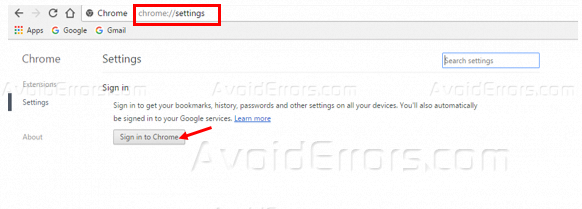


Google Cloud Print is a service provided by Google which allows users to print from any “Cloud-Print-aware application” (web, desktop, mobile) on any device in the network cloud to any printer.
Google Cloud Print has the ability to connect with both network and standard printers.
After signing in to chrome, the next step is to Add a desktop printer to your Google Cloud Print.
For this follow the steps mentioned below:
1. Turn on your Printer. Connect Printer to your Desktop (optional).
2. Open Chrome Web Browser installed on your Desktop.
3. On the address bar type chrome://devices/ and press Enter.
4. Click on ‘Add Printers’.
Chrome will detect the printers that have been configured to print from your desktop. Select those you need to include and click on ‘Add Printers.
Chrome will detect the printers that have been configured to print from your desktop. Select those you need to include and click on ‘Add Printers.


Now your printers has been mapped with your google cloud print and you can use your printer from any where in the world.










