2 Ways to Find Your WiFi password – Free and Easy
To Find Your WiFi password it’s very easy. For this tutorial I used windows 8.1 but it applies to almost all windows operating systems. Someone else set up your WiFi network, and put a password on it. Some PC’s connect automatically but no new PC connects because no one knows the password.
1. Locate and click the Wifi signal bars in the notification area.
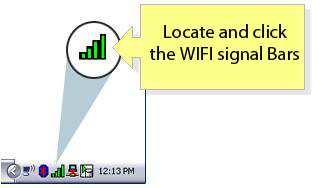
2. It will open a WiFi settings super bar on the right side. Here locate the WiFi signal that you are connected and right click it.
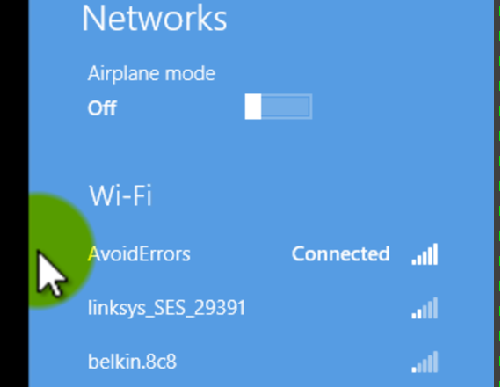
3. Select View connection properties fromthe context menu.
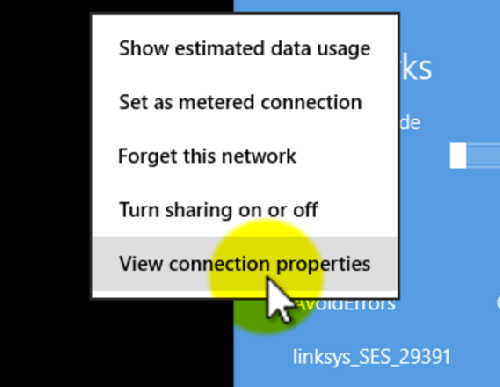
4. In the wireless connection Properties window, check-mark show characters to expose the WiFi Network Key.
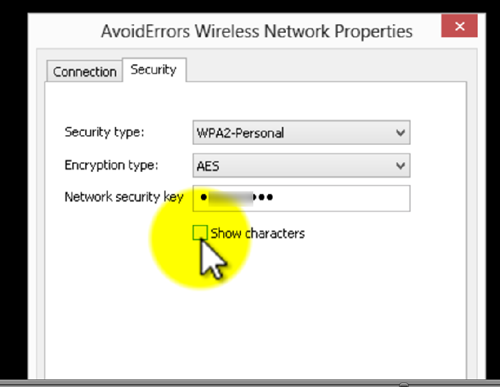
Note: The network key would only show if you are connected to the WiFi.
Video Tutorial:










