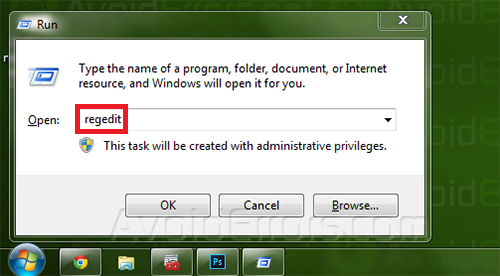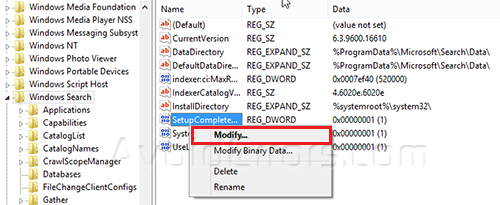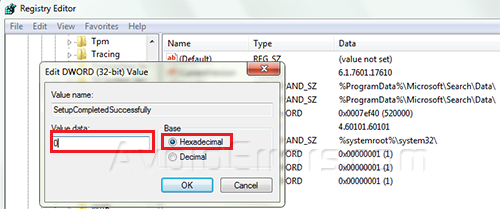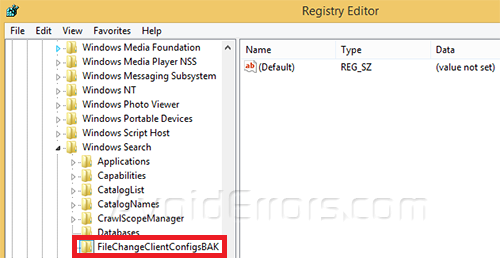FIX Windows Search Service Failed To Start – Windows 8.1
After upgrading to Windows 8.1, the search feature, failed to start giving me the following error: “windows could not start the windows search service on local computer” whenever I tried to start Windows 8.1 Search

To fix windows could not start the windows search service on local computer this issue follow this guide:
1. Press  + R and write regedit in Run menu to open registry editor.
+ R and write regedit in Run menu to open registry editor.
2. When the registry editor appears navigate to HKEY_LOCAL_MACHINE -> SOFTWARE -> Microsoft -> Windows Search directory in the right pane right click on Setup Completed Succesfuly and click modify.
3. Now select Hexadecimal value mode and change value data from 1 to 0 and click ok to save your settings.
4. Now again on registry editor go to HKEY_LOCAL_MACHINE -> SOFTWARE -> Microsoft -> Windows Search -> FileChangeClientConfigs, right click on FileChangeClientConfigs and rename it to FileChangeClientConfigsBAK now you can close the registry and restart your computer and try the search service.