How to Upgrade to windows 10
The easiest way to install Windows 10 without loosing any data is to upgrade. This tutorial will teach you just that assuming you have already created a Windows 10 installation disc or a USB.
If you haven’t created it, I have placed the necessary links underneath to create an installation disc or USB. keep in mind that you first have to download the Windows 10 ISO, then proceed to creating the installation media.
or
B. Install windows 10 from a USB.
Place or plug in the Windows 10 installation media, if it doesn’t auto run, navigate to “My Computer” right click it and select run.

You’ll be prompted with several options in the Windows 10 setup dialog box. The first one is to install updates. This option is optional, I uswally recomend to select “Not right now” option for a faster install. You can install updates later.
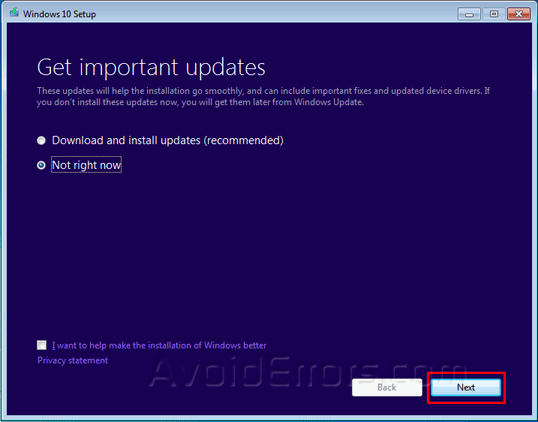
Then agree to the License terms, when prompted.
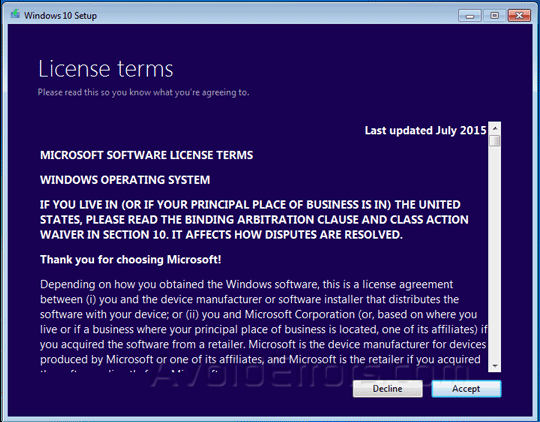
Notice that “Keep Windows settings, personal files, and app” is checked. That means you wont loose any of your personal files in the upgrade process. Once ready click on install to start upgrading to Windows 10.
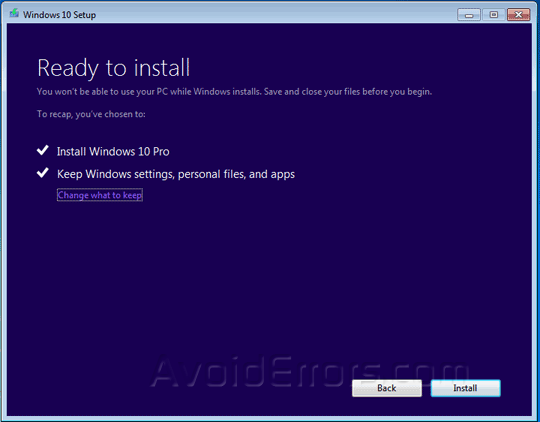
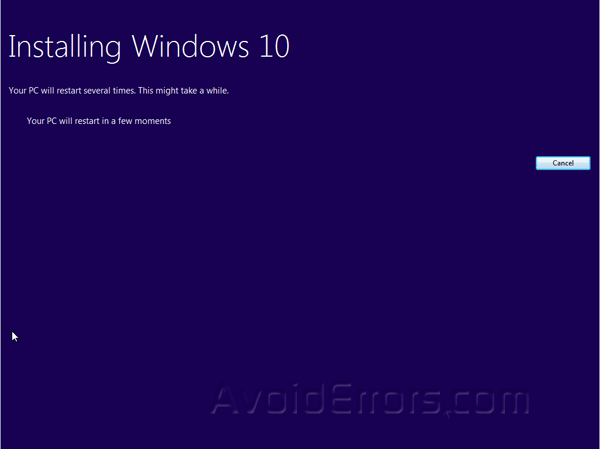
While upgrading, your system will restart several times. Do not interrupt the process by pressing any key on your keyboard.
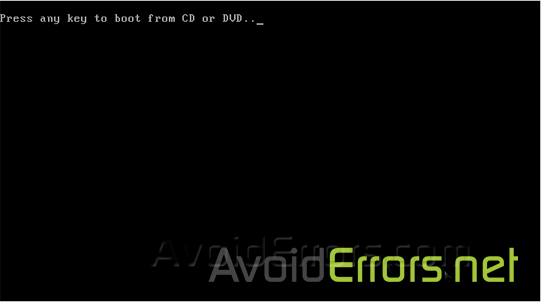
Upon restart the process of copying, installing features and drivers, and configuring settings, might take a while to complete depending on your system.
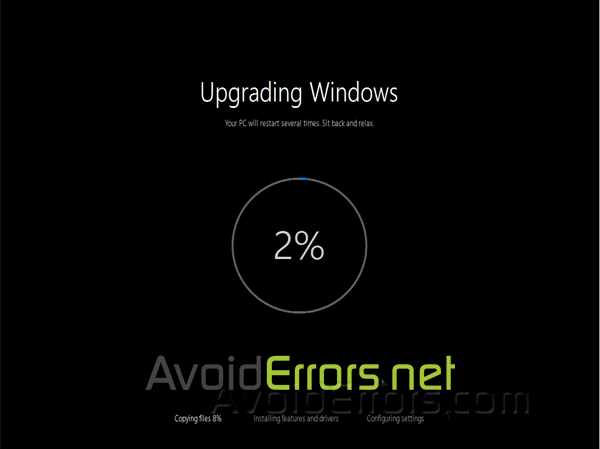
Here click on Next.
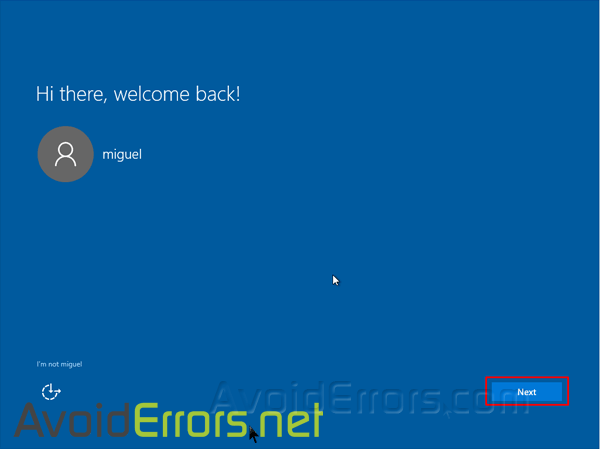
From here on the installation process is self explanatory. Here you have the option to Customize settings or use Express settings.
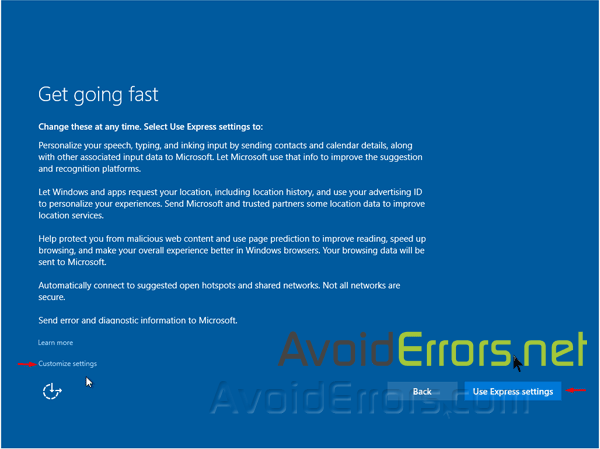
Next.
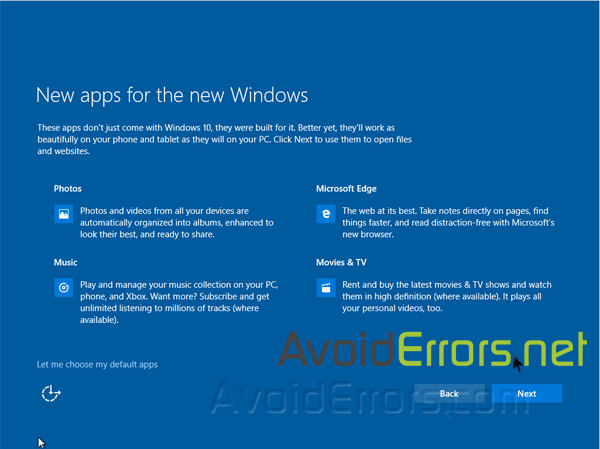
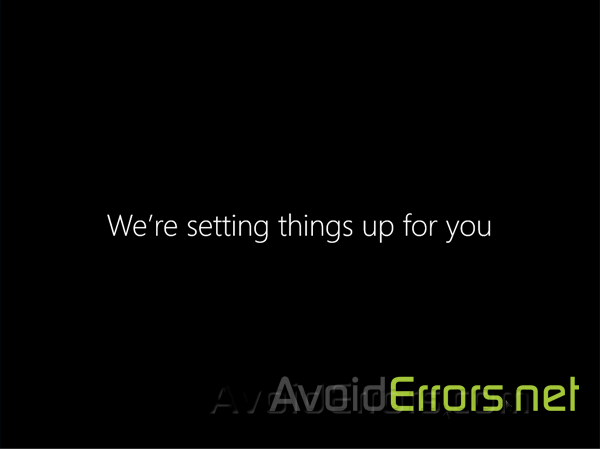
After a little while you can log into your new Windows 10.

If you find that you like Windows 10 then make sure to delete the Windows.old folder.
If you don’t like Windows 10 you have 30 days to revert back to your previous operating system.
Enjoy your new Windows operating system!!!
Video Tutorial:










