How to Install CentOS 7 on a VirtualBox
The CentOS Linux distribution is a stable, predictable, manageable and reproducible platform derived from the sources of Red Hat Enterprise Linux (RHEL).
CentOS conforms fully with Red Hat’s redistribution policy and aims to have full functional compatibility with the upstream product. CentOS mainly changes packages to remove Red Hat’s branding and artwork.
With this tutorial, you are going to determine how you can install CentOS on a virtual.
Install CentOS 7 on VirtualBox
1. Download and install VirtualBox from its official website, and make sure that you had downloaded the latest version.
2. Also download the official CentOS ISO from the official website, the latest CentOS build is 7.
3. Run your VirtualBox after you had installed it on your computer and located its icon on the desktop and click on “New“.

4. Give your new OS name and set your RAM memory, and also select the version to be “Red Hat (64-bit).

5. On the Hard Disk step, select “Create a virtual hard drive now” and then click Create.
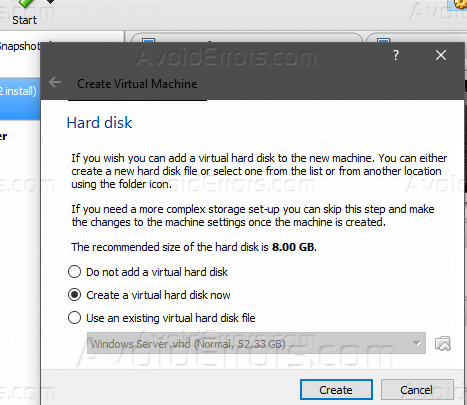
6. Select VDI “VirtualBox Disk Image” and click Next, and then select “Dynamically allocated” and click Next then Create.

7. From the Setting click on Storage, and then add the ISO file to the optical drive to install the operating system.

8. You had successfully configured your CentOS well, power on your virtual machine by clicking on Start.

9. From the boot menu select “Install CentOS Linux 7” and press Enter.

10. Select your language and press on Continue.

11. Setup your time settings, location, network, and then click “Begin Installation”.

12. During the installation, you set the root and the user account.

13. After the installation is completed, press on Reboot.

Now you had installed CentOS 7 on a virtual machine successfully if you have any inquiry regarding this guide please comment below, and we’ll try to reply you ASAP.










