Install and Configure IPAM Windows Server 2016
IP Address Management (IPAM) in Windows Server is an integrated suite of tools to enable end-to-end planning, deploying, managing and monitoring of your IP address infrastructure, with a rich user experience.
IPAM automatically discovers IP address infrastructure servers on your network and enables you to manage them from a central interface.
By this tutorial you are going to learn how you can install and configure IP Address Management on Windows Server 2016 step by step.
1. From Server Dashboard click on “Add roles and features”, and click Next twice.
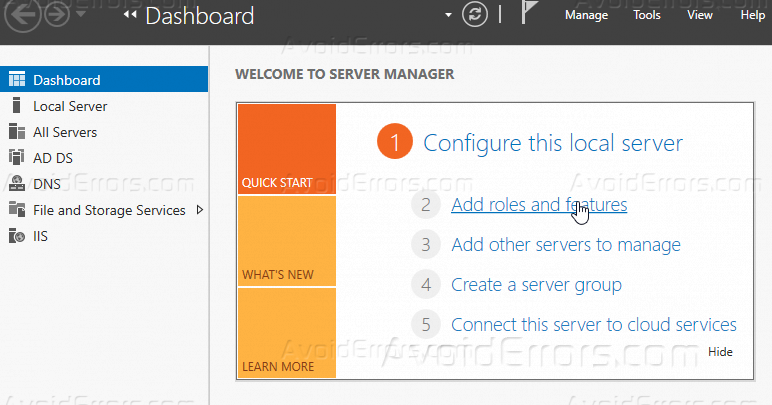
2. Select your server from the server pool.
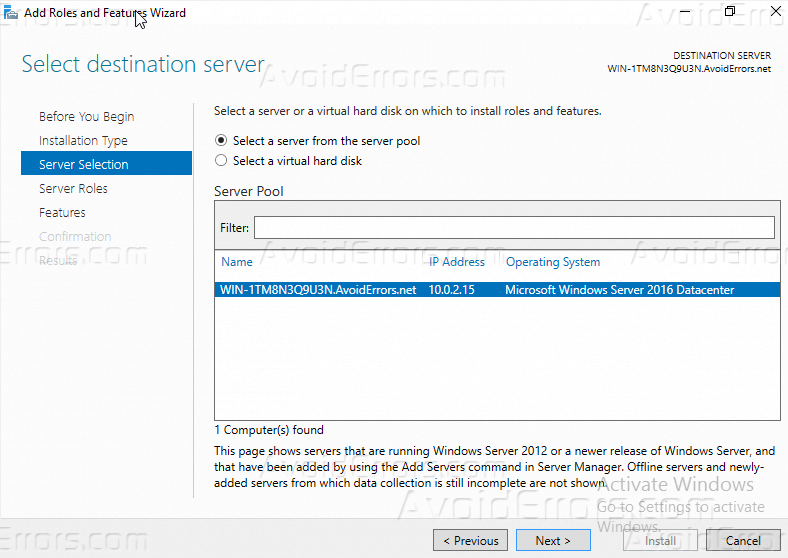
3. Click on “Features” page.

4. Check the feature “IP Address management server (IPAM)”.

5. Once you check it, the wizard will pop up with features contents that it must install before “IPAM”, click “Add Features”, then “Next”.

6. On the confirm page of the installation wizard, check “Restart the destination server automatically if required” cause maybe your server will need to restart, and then click “Install”.


Configure IP Adress Management Server “IPAM”.
Now we had successfully installed “IPAM”, let’s figure out how we can configure it with the below steps.
1. Click on IPAM from Server Manager.

2. On the overview page, click on “Provision the IPAM server”, and the wizard of it will be open.

3. When the wizard is open, you can read the first page of as for your information, otherwise click “Next”.

4. On the database page, you can choose either to connect via WID or SQL server, choose the most apply to you and click “Next”.

5. On the Select provisioning method page, you can choose between Manual and Group Policy Based, If the Group Policy Based method was chosen, type a GPO prefix next to GPO name prefix, if you don’t know it then select Manual And then click Next.

6. Then it will be the summary page before you click “Apply” you have to make sure that the GPO step is done right, and there is GPO having that name.


Summary
Now you have successfully installed and configured IPAM- if there is any inquiry please comment it below and i shall reply you ASAP.










