How to Support User’s Mobile Issue via TeamViewer
There are many software to support users remotely. But when you have done a commitment to user to give him or her support on mobile phone or a tablet it becomes a challenge to do that we have many software available in the playstore or iphone app store but they are a lot confusing and difficult to use and the most important thing is that we have to purchase them. So there must a utility that can resolve this issue and should be free of cost for personal use.
To overcome this situation, we will use TeamViewer quick support for mobile. There are many advantages of using TeamViewer quick support like Connect to mobile devices from any Windows, macOS, or Linux computer, or even another, Connect to mobile devices from any Windows, macOS, or Linux computer, or even another, Support iOS devices via push/pull settings, file sharing, and screen sharing with the mobile SDK for specific apps.
First you need download and install the Teamviewer quick support app on your android or iphone.

Once you are done with installation, open the application and it will generate a support code for you.
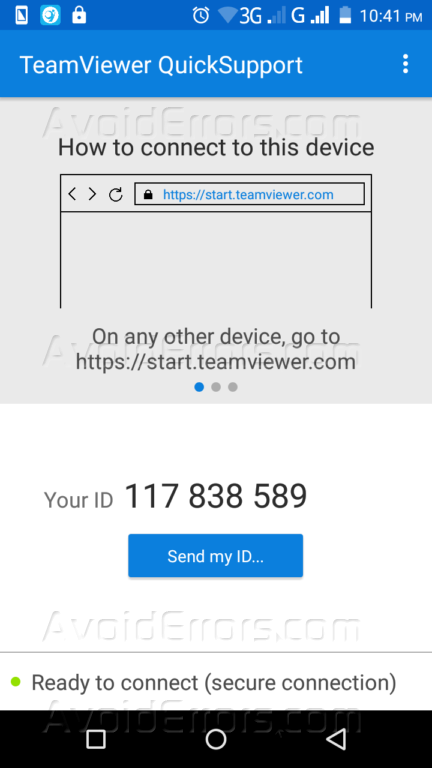
Now go to TeamViewer website and install the latest software on your computer. Once done with installation, Enter the support code of your device and click support to partner.

It will show a prompt on your mobile to allow a remote session. Tap Allow. It will connect your mobile to your computer.

Now you will have a new windows shown on your computer having a display from mobile phone.

Now you can chat with your friend/customer, you can remotely install applications, See the settings of the mobile. Just use your mouse on the mobile screen on your computer to do anything you want to do with your remote mobile.










