Monitor Your Linux Server Using Netdata
Netdata is a system for distributed real-time performance and health monitoring. It provides unparalleled insights, in real-time, of everything happening on the system it runs (including applications such as web and database servers), using modern interactive web dashboards.
Netdata is fast and efficient, designed to permanently run on all systems (physical & virtual servers, containers, IoT devices), without disrupting their core function.
With this tutorial, you are going to figure how you can install and monitor your own Linux server with “Netdata”.
Install Netdata
1. Before we proceed with our installation we need to update the packages of our system by the below command.
sudo apt-get update
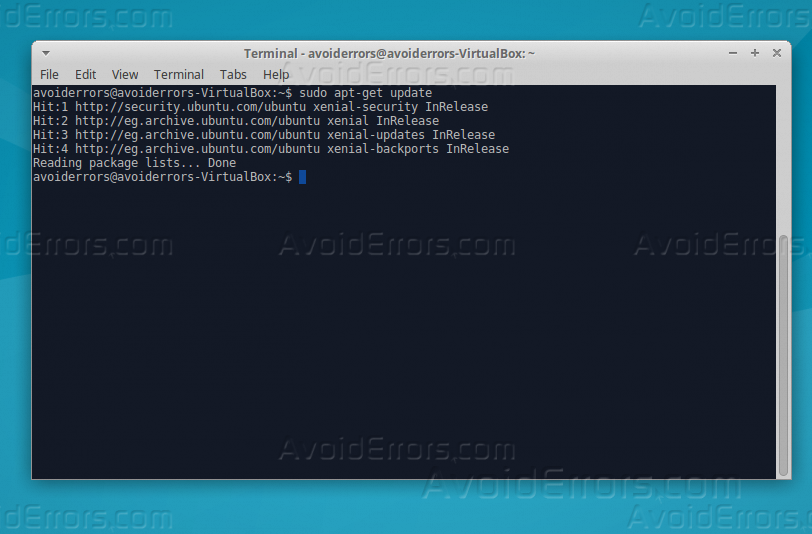
2. Then install the required package by the below command.
curl -Ss ‘https://raw.githubusercontent.com/firehol/netdata-demo-site/master/install-required-packages.sh’ >/tmp/kickstart.sh && bash /tmp/kickstart.sh netdata-all

Then press Enter to continue, then type “Y” and Enter

3. Now download and clone “Netdata”, using the below command, and then use the second command to open its directory.
git clone https://github.com/firehol/netdata.git –depth=1
cd netdata

4. Use the below command so you can install “Netdata”.
sudo ./netdata-installer.sh

Press Enter to proceed with the installation.


Launch Netdata through web browser
After the installation is completed successfully we will head to the second phase of the tutorial and it’s how you can use “Netdata” to monitor your Linux server.
1. Open your web browser and enter your domain name or your IP address following by “:19999”.

2. You can check the performance of your “RAM” by clicking on “memory” from the right pane.

3. If you would like the read or edit the configuration file of “Netdata”, you can simply access it from the web browser by typing your IP address or domain name following it by “:19999/netdata.conf”.

Conclusion
By this tutorial you had learned how you can install Netdata, which is an important application to keep your eye on the server performance, simply if you have any inquiry regarding the installation process you can comment it below and one of “AvoidErrors” guru will try to reply you ASAP, enjoy tracking your system.










