Remove Cast To Device From Context Menu – Windows 10
The Cast to Device is a feature to stream from your PC or tablet to a Miracast or DLNA technology supported device. If don’t use the cast to device option we can get rid of it. Here is How:
1. Click on Start then type regedit from the results click it to run it.
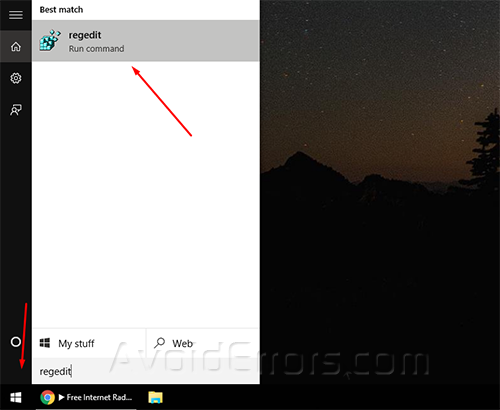
2. In the Registry Editor, navigate to:
HKEY_LOCAL_MACHINE\SOFTWARE\Microsoft\Windows\CurrentVersion\Shell Extensions.

3. Then right click on Shell Extensions key and click on New>Key.

4. Name the new key folder to Blocked.

5. Now open the blocked key folder and in an empty space right click and click on New>String and name it as : {7AD84985-87B4-4a16-BE58-8B72A5B390F7}.
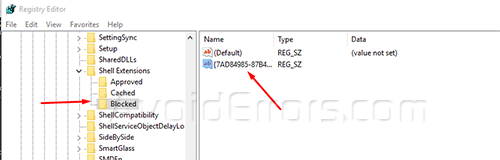
6. Then double click on your new string value and change the value data to Play to menu.

7. Then restart your PC and you will see the change.
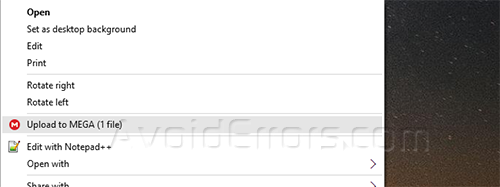
If you want to restore it , just go to the key you have created earlier and delete the string key and restart your pc.











