How to Reset Windows 10 Local User Account Password
This tutorial will show you how to reset forgotten Local user account password on Windows 10. To accomplish the task you would need the Windows 10 installation disc.
Video Tutorial:
1. Boot from the Windows 10 installation disc.
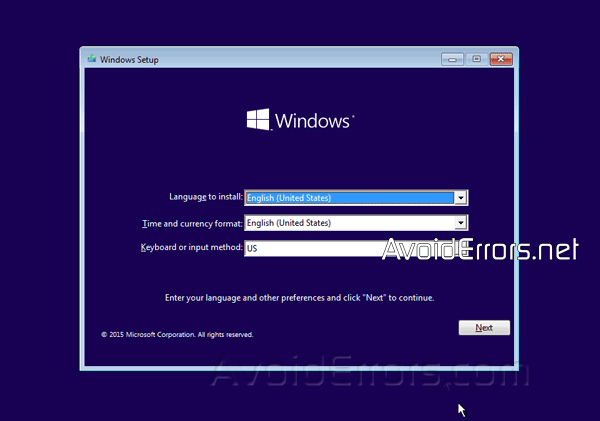
2. When prompted with the Language, Time and Keyboard press the SHIFT + F10 on your keyboard to open the command prompt.
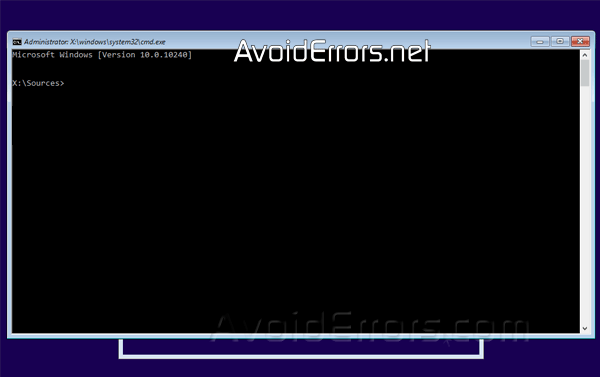
Your Windows 10 installation is now located on D: drive so you would enter a command with the letter D: instead of C: This happened because we booted of the disc, the operating system tends to change the drive letters when that happens.
3. Enter the following command to backup the utilman.exe file:
Move C:\Windows\System32\Utilman.exe C:\Windows\System32\Utilman0.exe.
4. Now copy cmd.exe and rename the copy to Utilman.exe:
Copy C:\Windows\System32\cmd.exe C:\Windows\System32\Utilman.exe
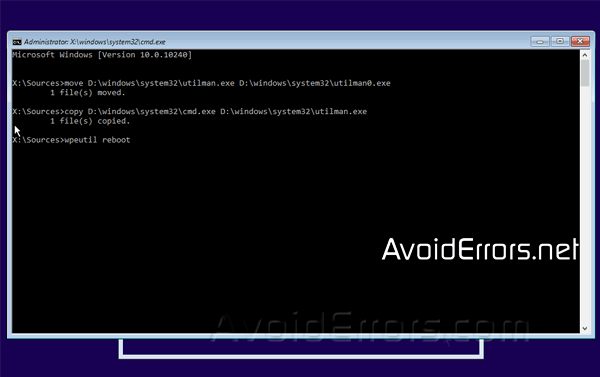
5. Now exit the command prompt and close all windows to restart Windows 10.

6. On the Windows 10 login section, click the Ease of access icon to open the command prompt.
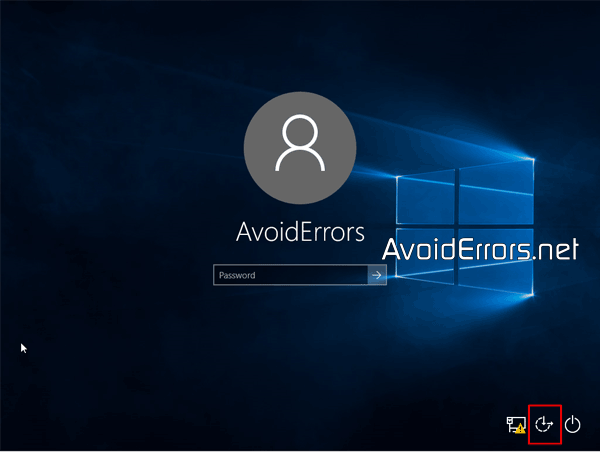

7. Here type “net user” to show all users on your PC. In this case AvoidErrors is the only user.
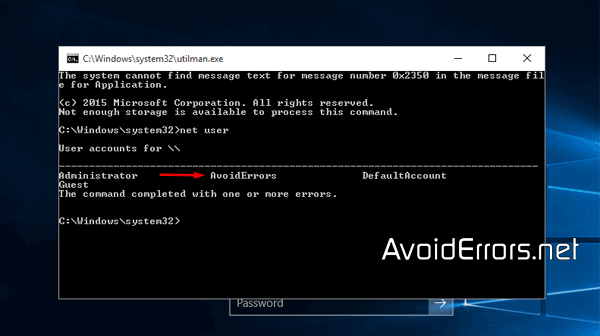
8. In the command prompt enter the following command to reset user AvoidErrors password:
net user AvoidErrors *
9. In your case replace AvoidErrors with the username on your PC you want to reset the password.
10. Then is going to ask you to type the password for that user, leave it blank for no password and press enter.
11. Once you press enter is going to ask you to confirm password since we left it blank just press enter again
12. Now the user has no password, close the command prompt and enter without password.

11. To change utilman0.exe. Back to it’s original state. Go through the same process and enter the following command:
Move D:\Windows\System32\Ultiman0.exe D:\Windows\System32\Ultiman.exe
you’ll be asked to overwrite enter the letter “Y” and press Enter.










