How to Restore to Factory Default an HP pavilion g6
This tutorial will guide you on how to do a system restore on your HP pavilion g6 computer. Before starting the restore process, make sure you backup your files and documents. Please be patient this process may last 1 to 2 hours to complete, the process may seem like it’s paused or stopped. Do not restart or shutdown during the process!
If the computer don’t boot to Desktop:
1. Restart the Computer. While the computer is booting up Tap Esc Key repeatedly on the keyboard until the recovery menu appears. This will start HP’s PC System Recovery.
Note: You must tap on Esc button before the Windows Logo appears on the screen. If the Windows logo appears then restart the process.
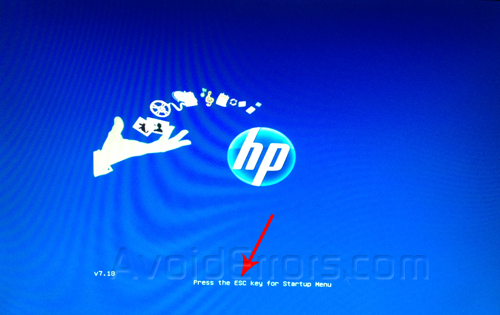
2. Here select System Recovery (F11) and continue with Step: 7
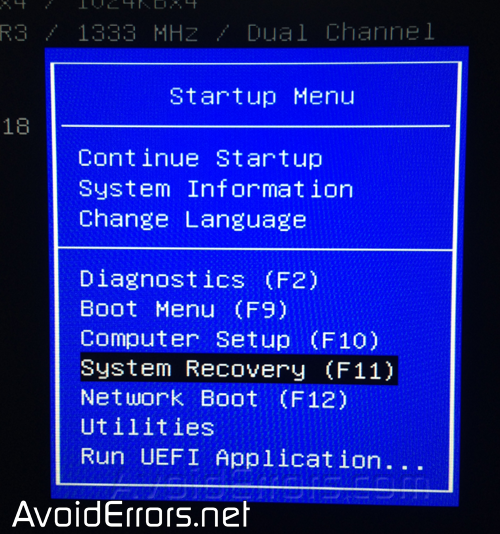
If the computer boot to Desktop:
3. Click Start, type recovery into the search field, and then select HP Recovery Manager from the list.
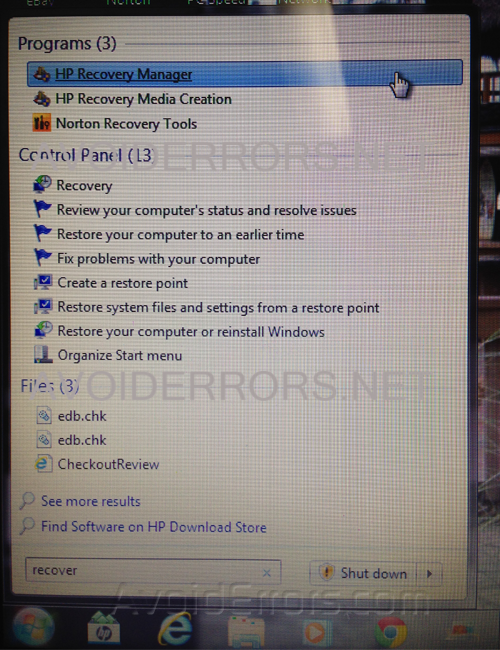
4. From the HP Recovery Manager Window select System Recovery.
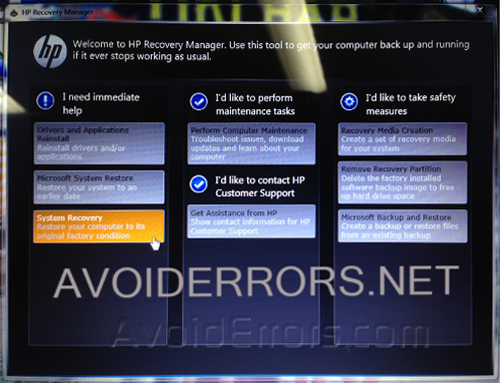
5. You’ll be prompted that the system will reboot and enter the recovery environment. Click OK button to continue.
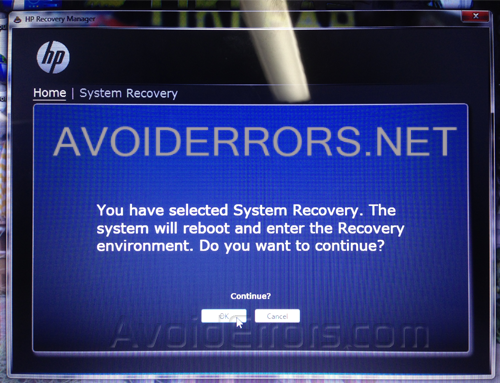
6. Once the system re-start you’ll enter the recovery environment here you’ll be prompted again with the HP Recovery Manager Window.
7. Here select select System Recovery.
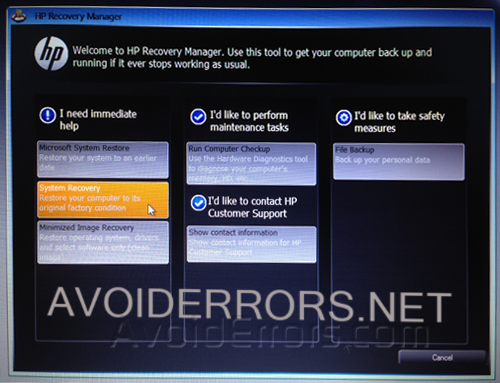
8. Because I created a back up previously, I’ll Recover without backing up files. If you didn’t create a back up prior to this then i suggest to back up your files first and click on next.

9. A Recovery Manager pop up will come up telling you that the Hard Drive will reset to factory condition. Click OK.
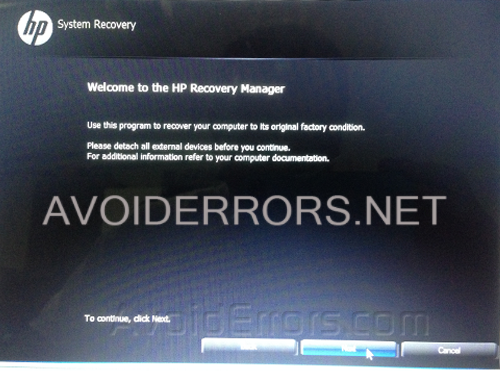
10. Now the System restore will begin.
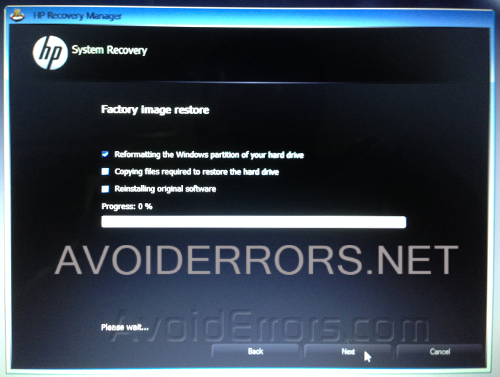
11. Once the restoration is complete, click on finish.
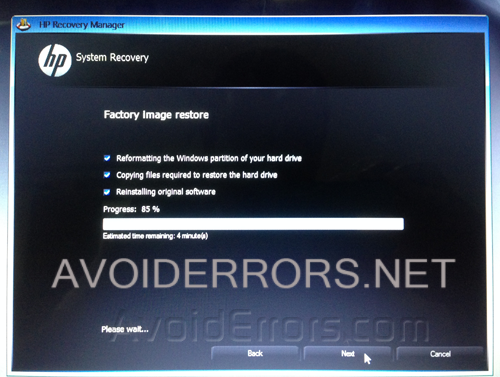
12. The system will restart several times, make sure not to click on any keys while restarting, just let the system run.
13. That is it!! From here on it will ask you for basic information like Enter your Username and password, time zone, etc.
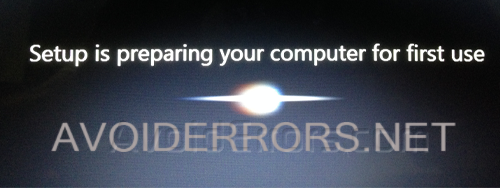
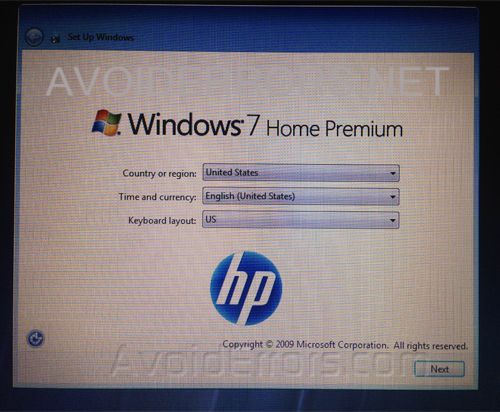
If you have any questions feel free to post them in the comment section below.











Hay manera de que pueda guardar mi información o hacer una copia de seguridad ya teniendo este problema?
Si, en el proceso te pregunta si deseas guardar tu informacion y como hacer. deberias tener un USB con mas capacidad que la de tu informacion