How to Transfer Music photo video from iPhone to Windows 10 without iTunes Restrictions
In this post I’ll be walking you through the steps on how to transfer music, photo, and video from an iPhone to Windows 10 without iTunes Restrictions. However, the task can be a pain since Apple has strict controls on the content exchange between its devices with others to ensure security and protect copyright.
To solve this problem, there are two ways now: iTunes and file transfer. The former can be a choice though somewhat restricted for its low transmission speed, limited supported formats, complicated operations and a risk of losing original data. Thus there are more who like to export iPhone iPad music photo video to computer with file transfer better.
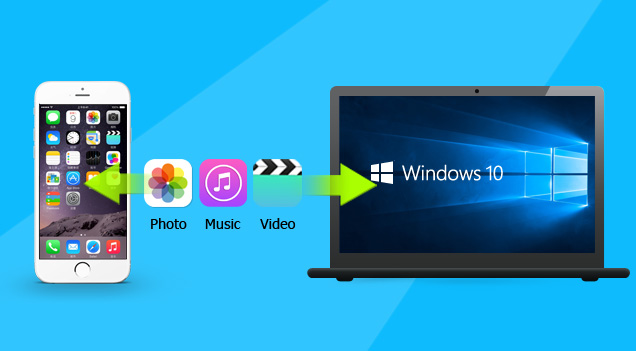
Of course, it’s not easy to choose from a great number of transferring tools as they are all labeled with shinning features. But if you are most concerned about safety, speed, and “whether it is easy to use or functional enough to transfer all files between my devices?”, WinX MediaTrans is highly recommended. It is totally safe and clean, with no virus, malware or plug-in. Optimized by the built-in Intel QSV & Nvidia NVENC hardware acceleration, this iPhone manager can transfer 100 4K photos in 8 seconds. Besides, it converts any video audio to IOS-friendly formats so you won’t get an “Unrecognized” file after transmission.
How to transfer Music from iPhone to Computer with it?
Step 1 – Download and install WinX MediaTrans
step 2 – Connect iPhone to Computer
Launch WinX MediaTrans and plug in your mobile. Then the program will detect it automatically.
Step 3 – Choose the Music You Want To Transfer
Click “Music Manager” on the interface and you will find all of your iPhone music presenting on the list. Select those you want to export. You can either transfer the music one by one or do it in batch.
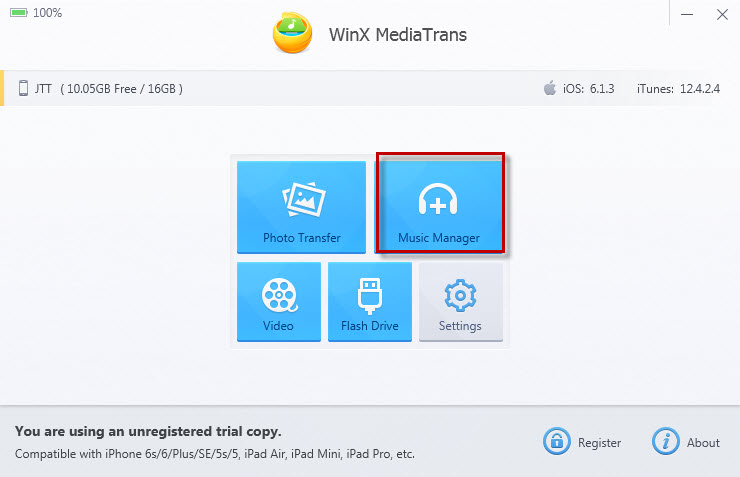
Step 4 – Export music from iPhone to PC
After choosing the music, click “Export” on the left top of the interface to transfer music from iPhone to pc. At this time, a folder will be opened automatically with the transferred music in it, so you don’t have to locate it by yourself.
Transferring videos, photos between iPhone, iPad and PC is as effortless as transferring music. The procedures are similar but you need to switch “Music Manager” to “Photo Transfer” or “Video”. And WinX MediaTrans does well not only in transferring files. It has many other fancy functions.
WinX MediaTrans: More Than an iPhone iPad Transfer
WinX MediaTrans serves as a powerful iPhone manager when you want to make some changes to your iPhone music playlists. For example, to build a new playlist named with your favorite singer or music genre like “classic”, “blues” or “new century”; or delete a playlist you don’t need any more.
It gives you an overview of almost all of the media information like audio video quality, size, format, artist and album name, duration, etc. With the smart categorization technology built-in it, WinX MediaTrans automatically divide your videos into groups like “Movies”, “Music Video”, “Video Recorded” and so on. Of course, if these categories cannot satisfy you, you can personalize a library of your own.

WinX MediaTrans is also a functional 2-in-1 video transfer and converter. Sometimes we transfer a MKV, AVI, FLV video from PC to iPhone or iPad successfully but finally found that we can never play them on our devices since they are incompatible with each other. Now with this iPhone transfer, one can transfer videos in any formats from Windows 10 to iPhone with the converter built-in it automatically converting them to IOS devices for worry-free playback later without spending extra time.
Besides, it has many other fancy skills such as setting your iPhone, iPad as free USB when there is something important (Word, Excel or PPT) you want to copy; or auto rotates videos to adjust them to the screens of your devices. All of these can be finished with a few clicks, and that’s why I think you should download the iPhone iPad transfer now and connect your devices to test it now.









